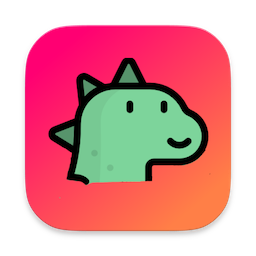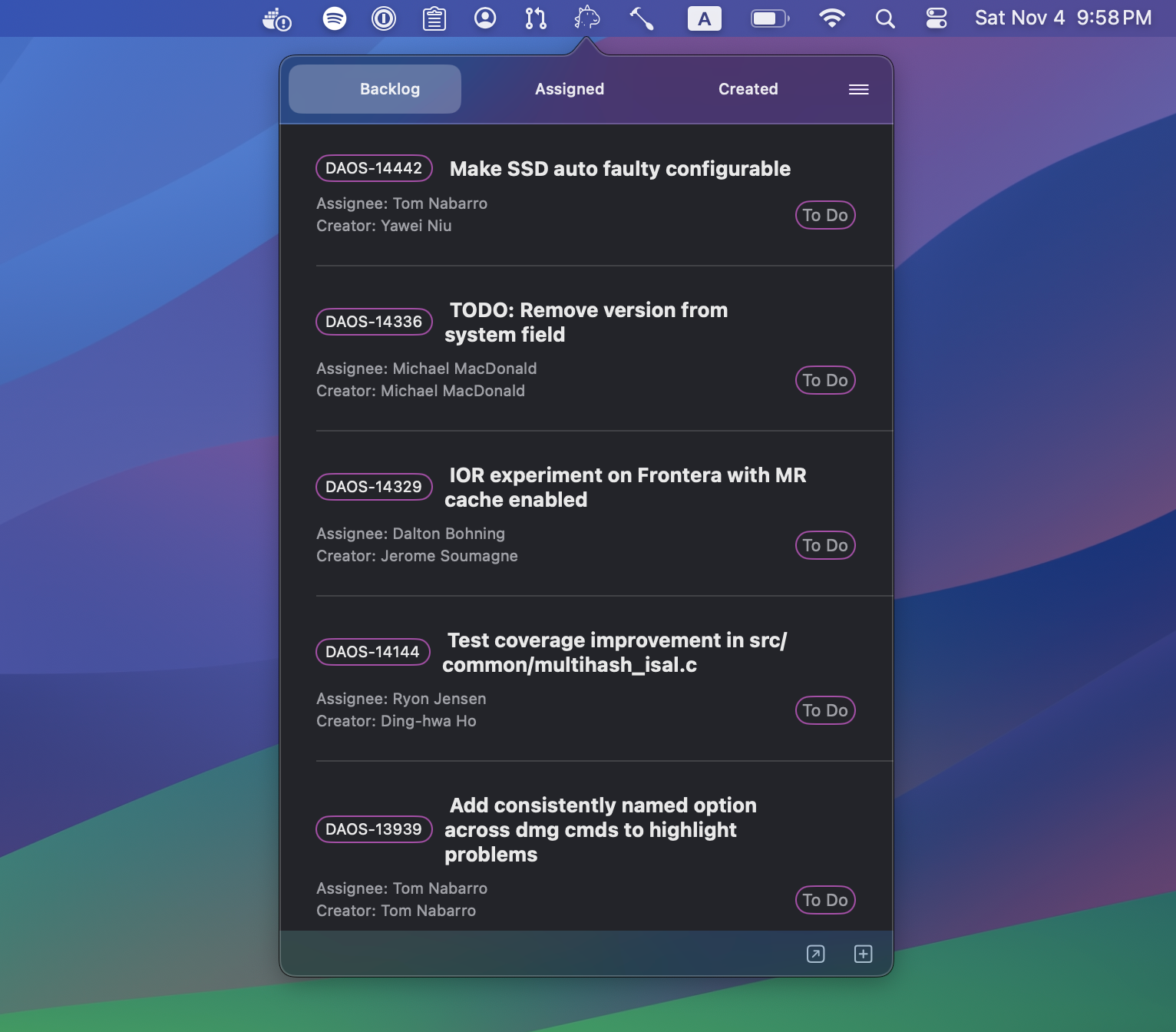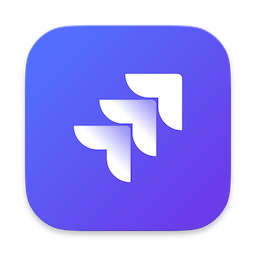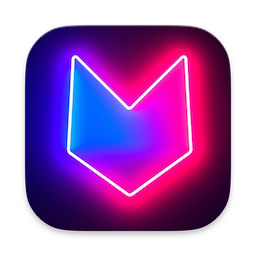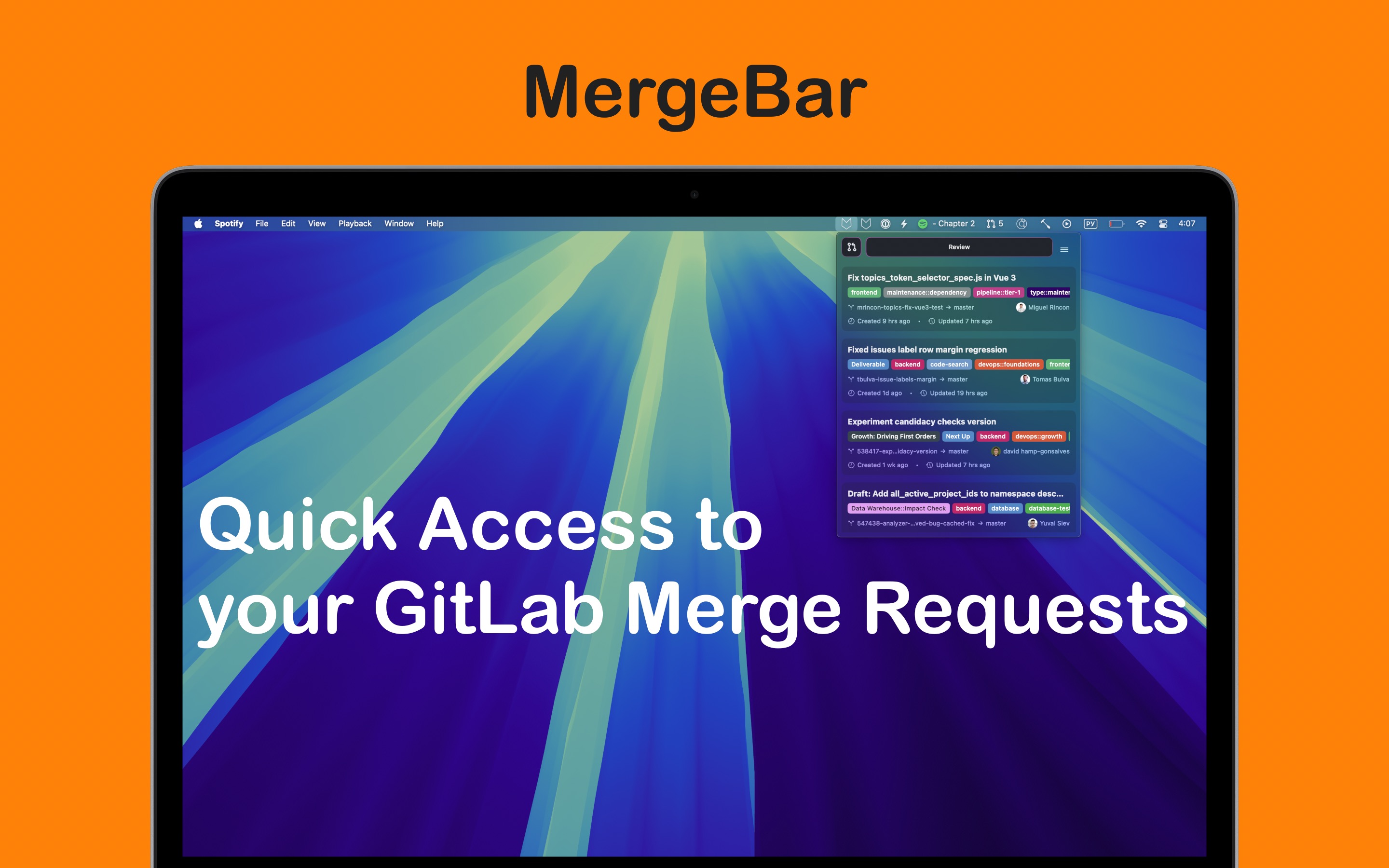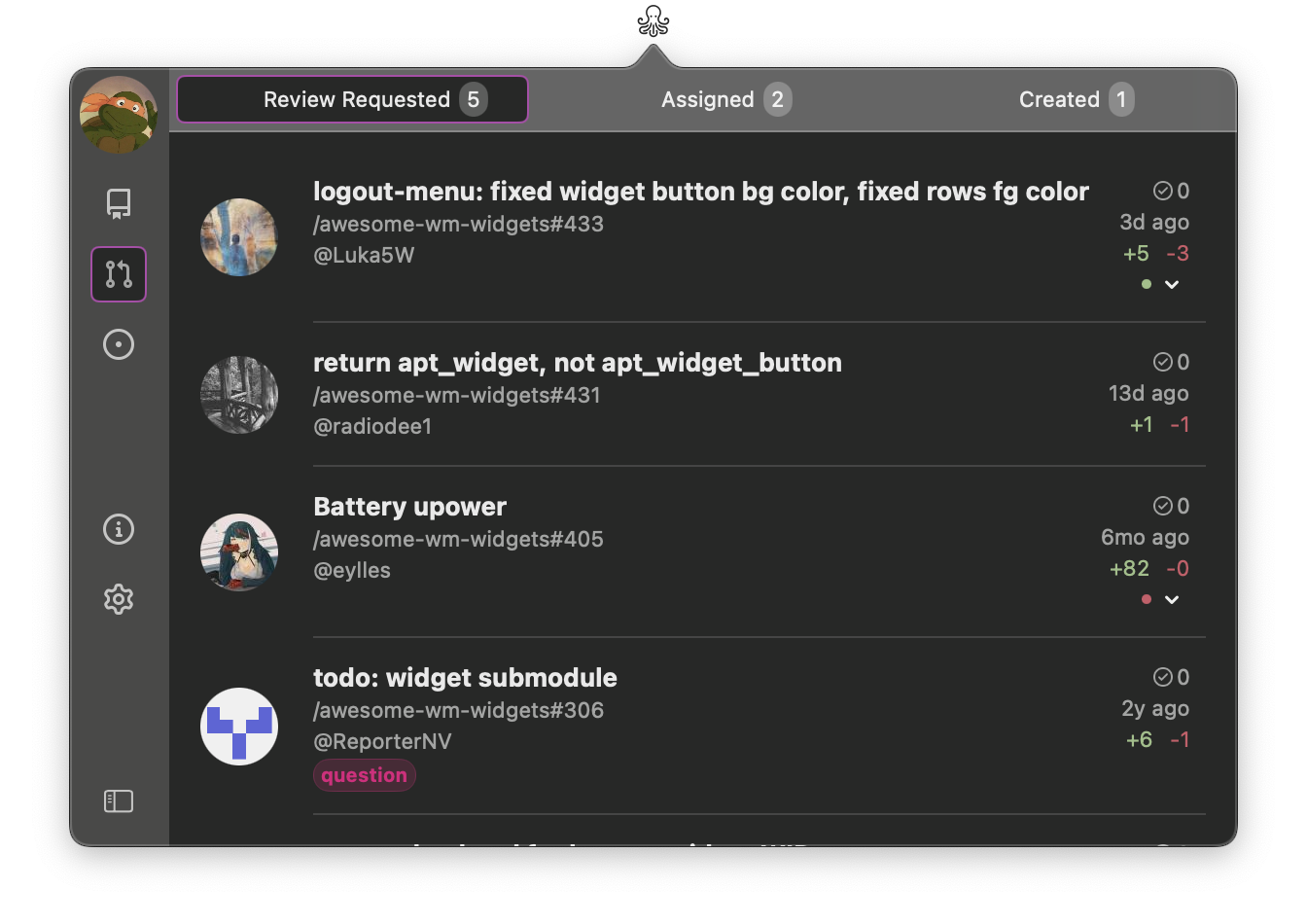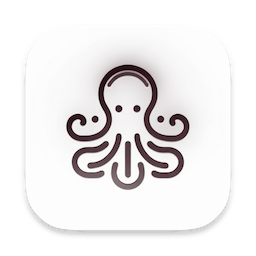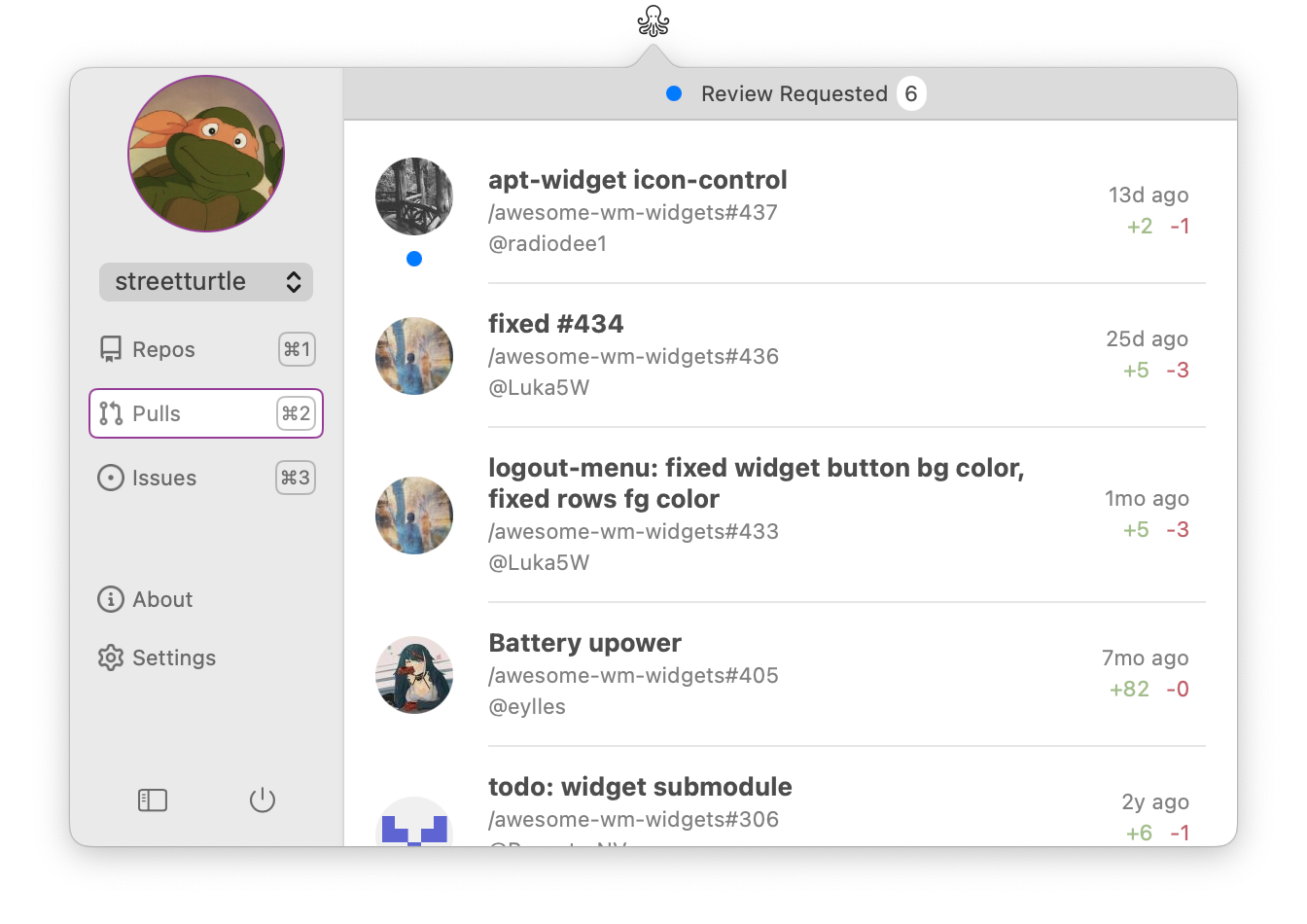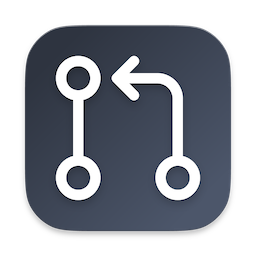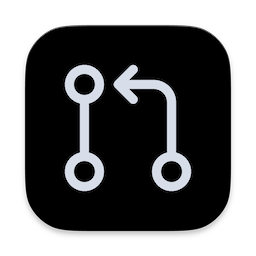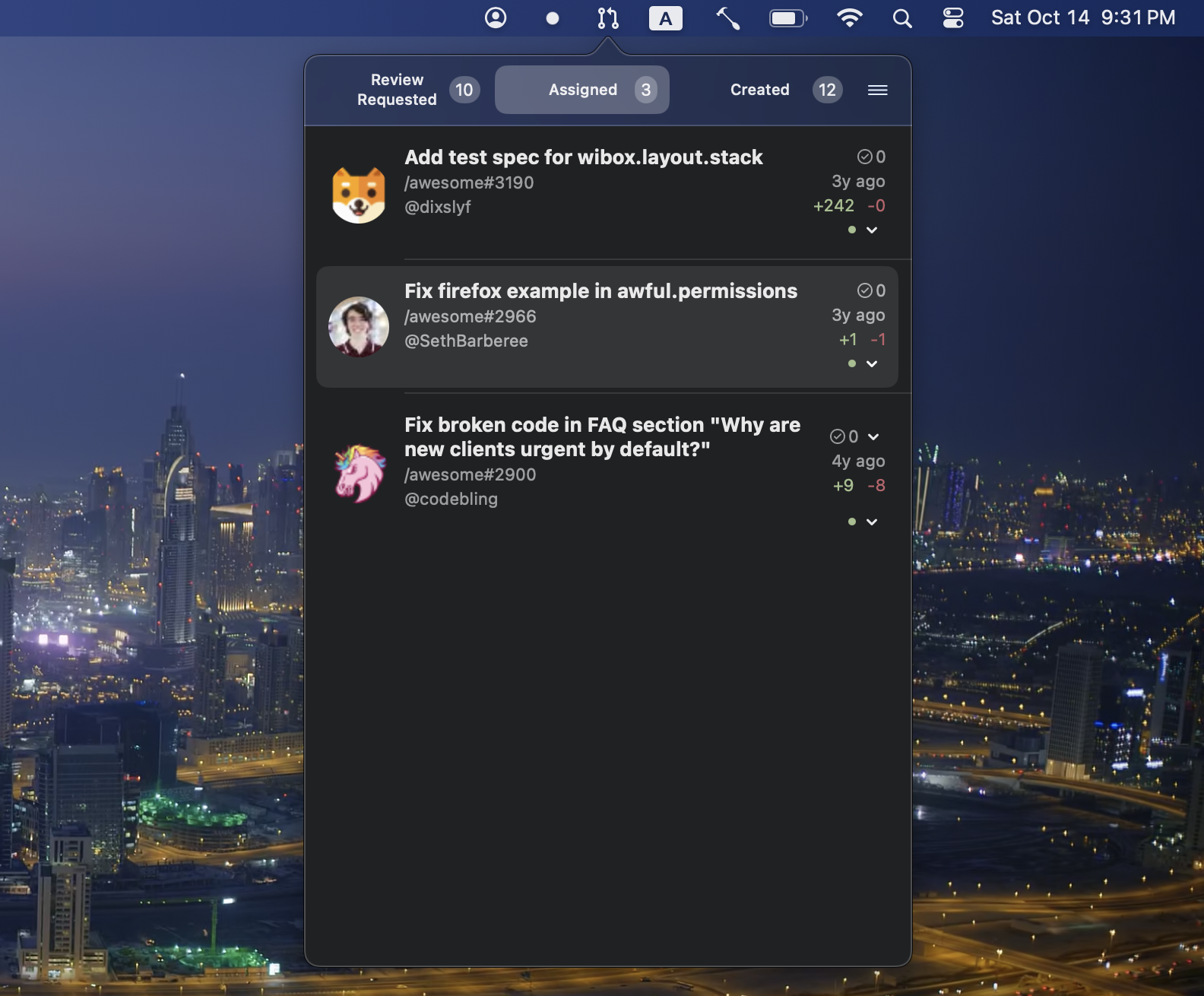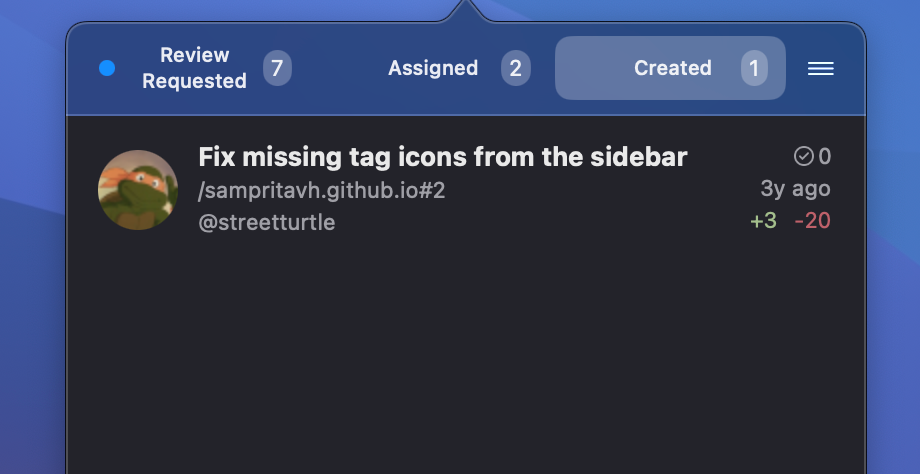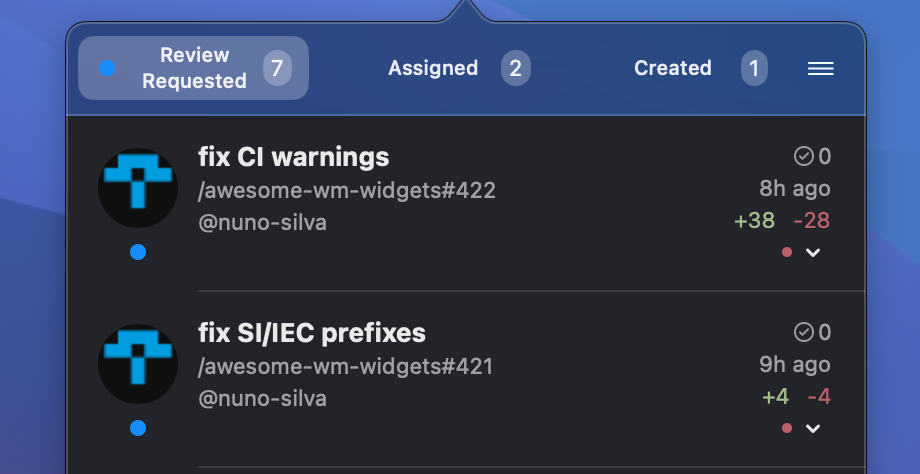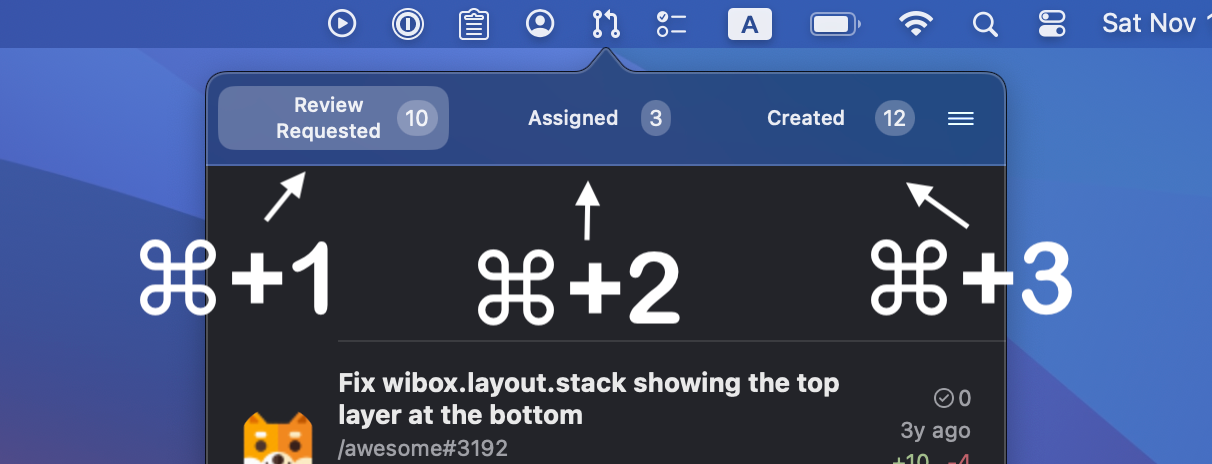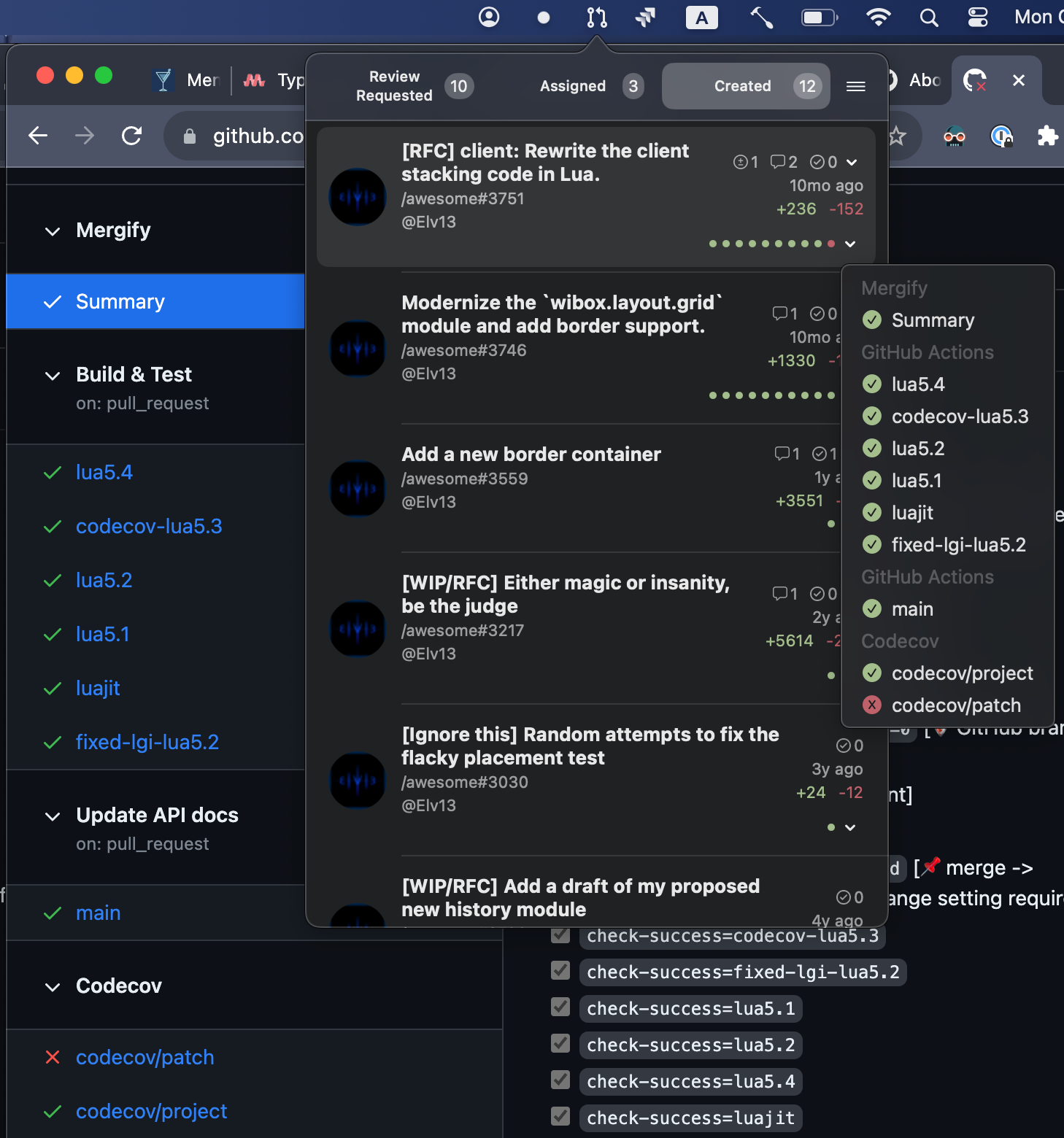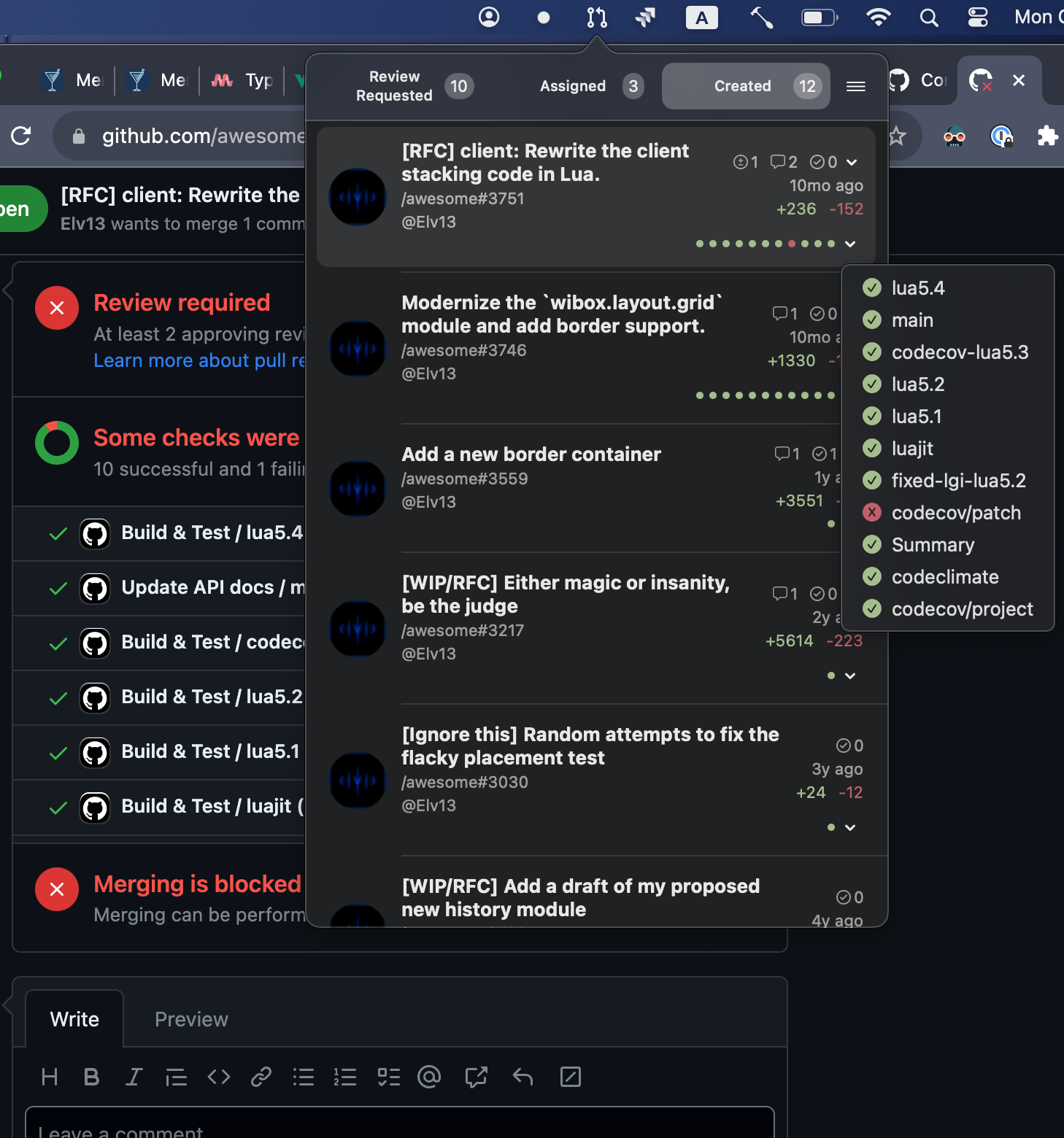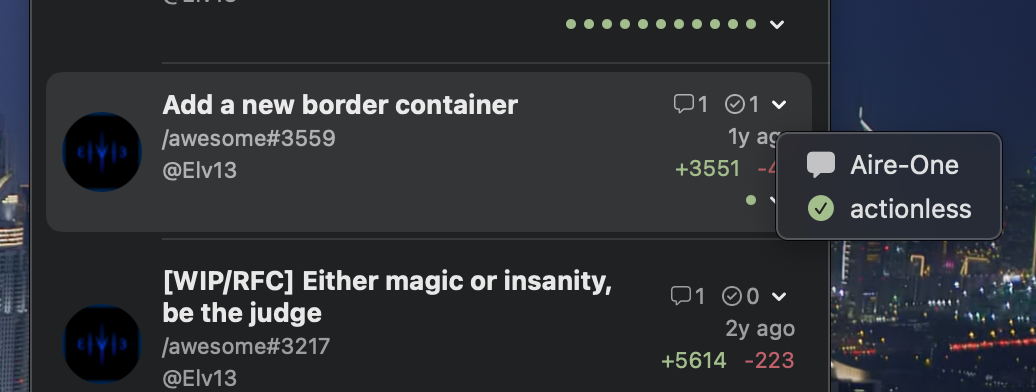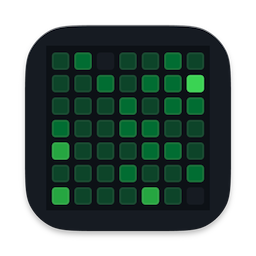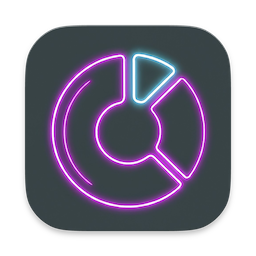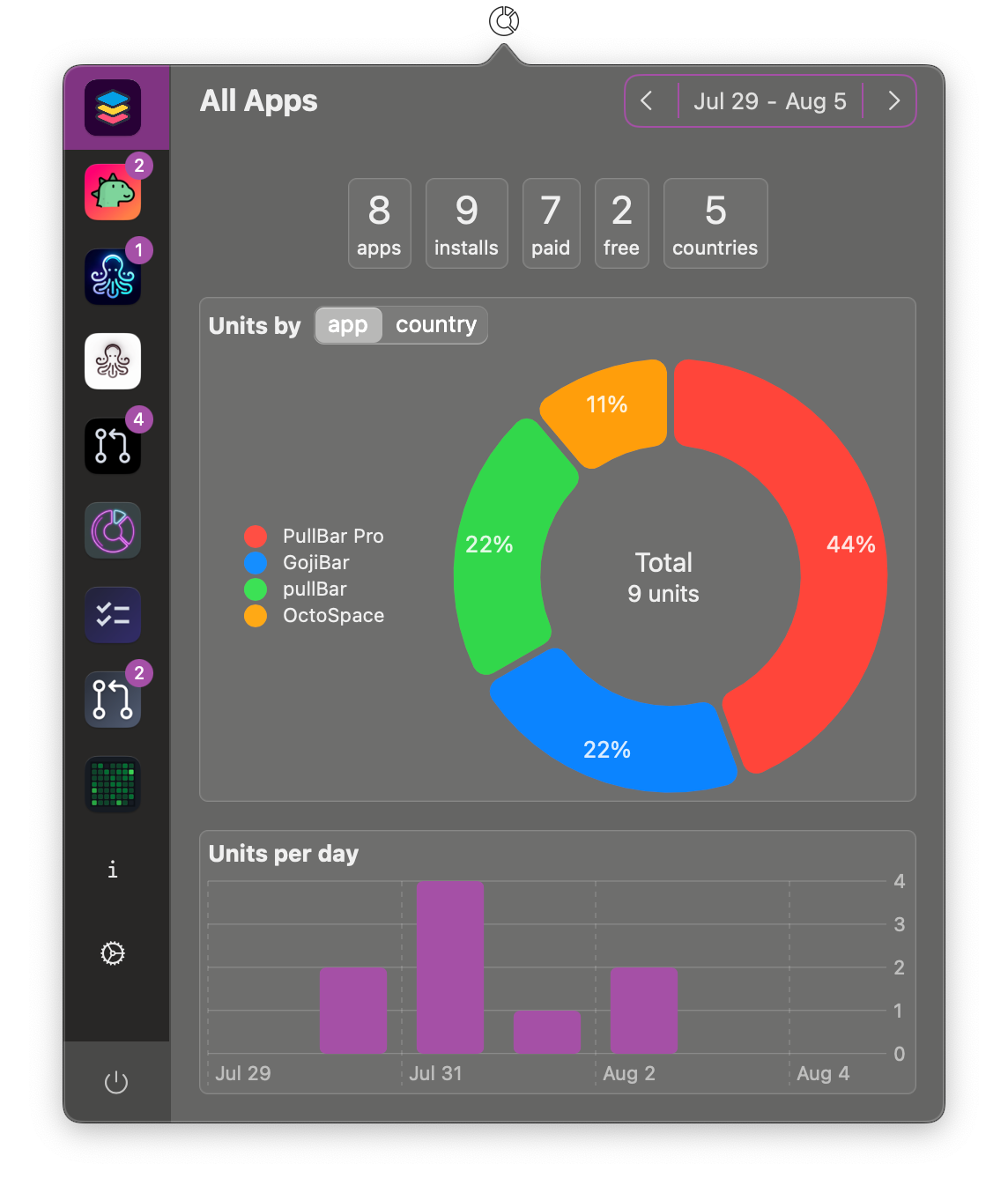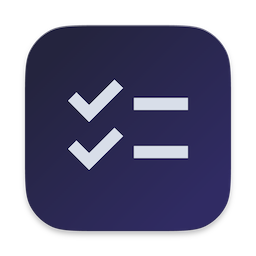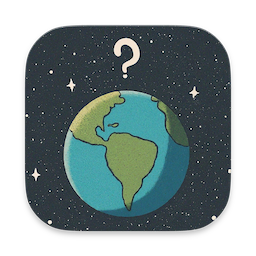-

-
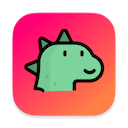 GojiBar
GojiBar
-
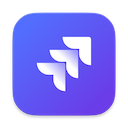 JiraBar
JiraBar
-
 MergeBar
MergeBar
-
 OctoSpace
OctoSpace
-
 OctoSpace Lite
OctoSpace Lite
-
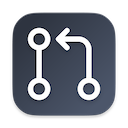 PullBar
PullBar
-
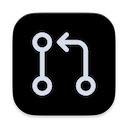 PullBar Pro
PullBar Pro
-
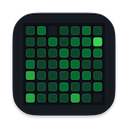 StreakBar
StreakBar
-
 SwiftyStats
SwiftyStats
-
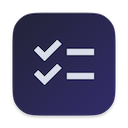 ToDoBar
ToDoBar
-
 Who's missing?
Who's missing?